Product Overview
The Epson WorkForce WF-2930 is a wireless all-in-one printer offering printing, scanning, copying, and faxing capabilities, designed for efficient home office use with compact design and high-quality output.
1.1 Key Features of the Epson WF-2930
The Epson WorkForce WF-2930 is a versatile all-in-one printer featuring wireless connectivity, a built-in scanner, copier, and fax machine. It supports high-quality color and black-and-white printing, with fast print speeds of up to 10 ISO ppm for black and 5 ISO ppm for color. The printer includes a 35-page Automatic Document Feeder (ADF) for efficient document handling. With Wi-Fi Direct, users can print directly from mobile devices. It also supports voice-activated printing and is compatible with Epson Smart Panel for easy setup and management. The WF-2930 is compact, energy-efficient, and designed for home and small office use.
1.2 Design and Compatibility
The Epson WorkForce WF-2930 features a compact and space-saving design, making it ideal for home offices or small workspaces. It is compatible with a wide range of operating systems, including Windows and macOS. The printer supports wireless connectivity, allowing seamless integration with mobile devices via Wi-Fi or Wi-Fi Direct. Additionally, it is compatible with Epson Smart Panel for easy setup and management. The WF-2930 also supports voice-activated printing through compatible services, enhancing convenience for users. Its versatile design ensures compatibility with various printing needs, from documents to photos.

Installation and Setup
The Epson WF-2930 setup involves unboxing, connecting to power, and loading paper. Install drivers from the provided CD or download from Epson’s official website.
2.1 Unboxing and Initial Setup
Unboxing the Epson WF-2930 involves carefully removing all packaging materials and accessories. Ensure the printer, power cord, ink cartridges, and documentation are included. Place the printer on a flat surface and connect the power cord. Open the scanner unit and install the ink cartridges by following the provided instructions. Load paper into the tray, ensuring it aligns with the guides. Turn on the printer and allow it to initialize. The initial setup includes selecting language and date/time preferences, preparing the printer for wireless or wired connection.
2.2 Connecting to a Wireless Network
To connect the Epson WF-2930 to a wireless network, press the printer’s home button and select the WiFi icon or WiFi Setup option. Choose your network from the list, enter the SSID and password, and follow on-screen instructions to complete the connection. Ensure your mobile device or computer is connected to the same network. If the printer isn’t connected to a wireless network, use the Epson Smart Panel app to set it up. This process ensures seamless wireless printing, scanning, and other functions. Always verify network compatibility for optimal performance.
2.3 Installing Printer Drivers and Software
To install the Epson WF-2930 drivers and software, visit the Epson support website and download the latest versions for your operating system. Once downloaded, run the installer and follow the on-screen instructions to complete the installation. Ensure you agree to the terms and select the correct OS version. After installation, restart your device to ensure proper functionality. This process enables full printer functionality, including wireless printing and advanced features. Always use official Epson drivers for optimal performance and compatibility.

WiFi Setup and Management
The Epson WF-2930 offers seamless WiFi setup and management, enabling wireless printing and network connectivity through its control panel or the Epson Smart Panel app.
3.1 Initial WiFi Configuration
To set up the Epson WF-2930’s WiFi for the first time, press the Home button and select the WiFi icon from the menu. Follow the on-screen instructions to choose your network and enter the password using the numeric keypad. The printer will connect automatically once the password is entered correctly. For additional guidance, refer to the user manual or use the Epson Smart Panel app for a streamlined setup process. This ensures a smooth and efficient wireless printing experience.
3.2 Reconnecting to WiFi Network
To reconnect the Epson WF-2930 to your WiFi network, press the Home button and select the WiFi icon. Choose your network from the list and enter the password using the keypad. If the printer doesn’t connect, restart it and ensure your router is functioning properly. For further assistance, refer to the user manual or reset network settings via the printer’s control panel. This process ensures a stable wireless connection for uninterrupted printing.
3.3 Using WiFi Direct for Direct Printing
WiFi Direct on the Epson WF-2930 enables direct printing without a router. To use it, press the Home button, select WiFi Direct, and enable it. On your device, connect to the printer’s WiFi network. Once connected, print using Epson Smart Panel or your device’s print feature. This feature allows seamless mobile printing and is ideal for quick, router-free connections. Ensure your device supports WiFi Direct for compatibility. For detailed steps, refer to the user manual.
3.4 Troubleshooting WiFi Connection Issues
If the Epson WF-2930 loses WiFi connection, restart the printer and router. Ensure the printer is connected to the correct network. Check for firmware updates and install the latest version. If issues persist, reset the printer’s network settings by pressing and holding the WiFi button for 10 seconds. Reconnect to the network using the control panel or Epson Smart Panel app. For detailed troubleshooting steps, refer to the user manual or contact Epson support for assistance.

Print Settings and Options
The Epson WF-2930 offers customizable print settings, including black and white, color printing, and quality adjustments. Users can modify paper type, size, and default settings for optimal output.
4.1 Printing in Black and White
The Epson WF-2930 allows users to print documents and photos in black and white, saving color ink. To enable this, select the grayscale option in the printer driver or control panel. This feature is ideal for drafts, text documents, and reducing ink consumption. The printer defaults to color printing, so ensure grayscale is selected for specific prints. Users can also adjust settings to prioritize black ink for eco-friendly printing. This option is particularly useful for everyday printing needs without compromising quality.
4.2 Color Printing and Quality Settings
The Epson WF-2930 delivers vibrant color prints with adjustable quality settings. Users can choose between draft, standard, and high-quality modes depending on their needs. The printer supports various paper types, including photo paper, ensuring optimal results. Custom settings in the driver allow fine-tuning color balance and brightness. For enhanced photo printing, enable the “Photo” mode. The WF-2930’s color accuracy and detail make it ideal for both professional and personal use, ensuring vivid and precise outputs in every print job.
4.3 Adjusting Paper and Print Settings
The Epson WF-2930 allows users to adjust paper and print settings according to their preferences. Select the appropriate paper size and type from the printer driver to ensure proper alignment and quality. Print quality can be adjusted by choosing between draft, standard, or high-quality modes. Additionally, users can customize settings like margins, orientation, and layout. These adjustments enable precise control over print jobs, ensuring optimal results for various projects, from documents to photos. Proper configuration of these settings enhances print accuracy and overall output quality.
4.4 Setting Default Print Settings
To streamline your printing experience, the Epson WF-2930 allows you to set default print settings tailored to your preferences. Access the printer driver or control panel to configure options like paper size, print quality, and duplex printing. Once customized, save these settings to ensure they are applied to future print jobs automatically. This feature enhances consistency and efficiency, eliminating the need to adjust settings repeatedly. By setting defaults, you can maintain uniformity in your prints and optimize the device for common tasks, ensuring a seamless and convenient printing process.

Scanning and Copying
The Epson WF-2930 features a built-in scanner and copier, with an ADF for multi-page tasks, offering efficient solutions for scanning documents and copying needs in a home office setup.
5.1 Scanning Documents and Photos
The Epson WF-2930 allows users to scan documents and photos efficiently using its built-in scanner. Place the document or photo on the glass or use the ADF for multi-page scanning. Adjust settings like resolution and file format (PDF, JPEG) in the scanner menu. Start scanning directly from the printer or via the Epson Smart Panel app. Wireless scanning to devices or cloud storage is also supported. The scanner provides clear, high-quality outputs, making it ideal for home office tasks and photo preservation.
5.2 Copying Documents
The Epson WF-2930 enables quick and easy copying of documents in black and white or color. Use the control panel to select copy settings, including quality, size, and number of copies. The ADF allows for convenient copying of multi-page documents. Users can also copy ID cards or photos by placing them on the glass. Adjust settings like zoom and layout to customize your copies. The printer ensures sharp, professional-looking outputs, making it a reliable tool for home office and personal use.
5.3 Adjusting Scan and Copy Settings
To optimize your scanning and copying experience, the Epson WF-2930 allows customization of settings via the control panel or Epson Smart Panel App. Adjust resolution, brightness, and contrast for scans, or select file formats like PDF or JPEG. For copying, modify settings such as zoom, layout, and paper size. Users can also enable two-sided copying and choose between black-and-white or color modes. These adjustments ensure high-quality outputs tailored to specific needs, enhancing efficiency and productivity for home office tasks.
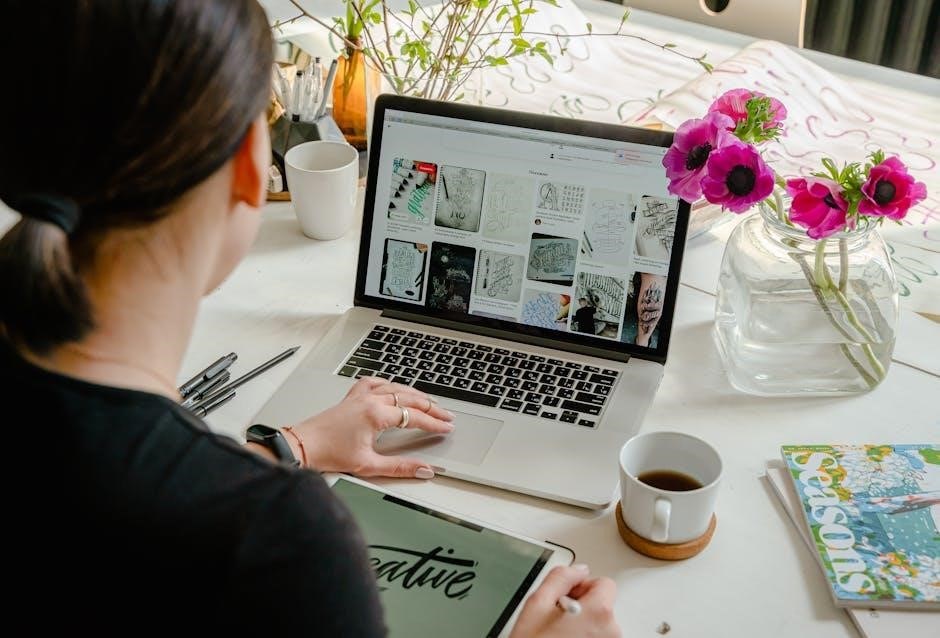
Faxing Capabilities
The Epson WF-2930 supports faxing with a 33.6 Kbps modem speed, allowing quick transmission of documents. It includes memory for storing sender information.
6.1 Setting Up Fax on WF-2930
Setting up fax on the Epson WF-2930 involves pressing the home button, selecting the fax option, and entering sender information. Ensure the phone line is connected correctly. Follow on-screen instructions to configure fax settings. The printer supports a 33.6 Kbps modem speed for quick transmission. Store sender details in memory for convenience. Consult the user manual for detailed guidance on fax setup and troubleshooting. Proper setup ensures reliable faxing for home or office use.
6.2 Sending and Receiving Faxes
To send a fax, load the document face down in the ADF or on the glass. Select the fax option, dial the recipient’s number using the keypad, and press Start. For receiving, ensure the printer is on and configured to answer calls. You can set the fax to automatically print incoming faxes or store them in memory. The WF-2930 supports 33.6 Kbps modem speed for quick transmission. Always check the phone line connection and ensure sender information is stored for proper identification. This ensures reliable fax communication for home or office use.
6.3 Troubleshooting Fax Issues
If the fax fails to send or receive, check the phone line connection and ensure it is properly plugged in. Verify the recipient’s number is dialed correctly and that the fax machine is turned on. For no dial tone, restart the printer and test the line with another device. If faxes are blurry, adjust print quality settings or clean the scanner glass. Ensure the fax mode is enabled and volume is set correctly for incoming calls. Restarting the printer often resolves temporary glitches. Always refer to the manual for detailed troubleshooting steps.
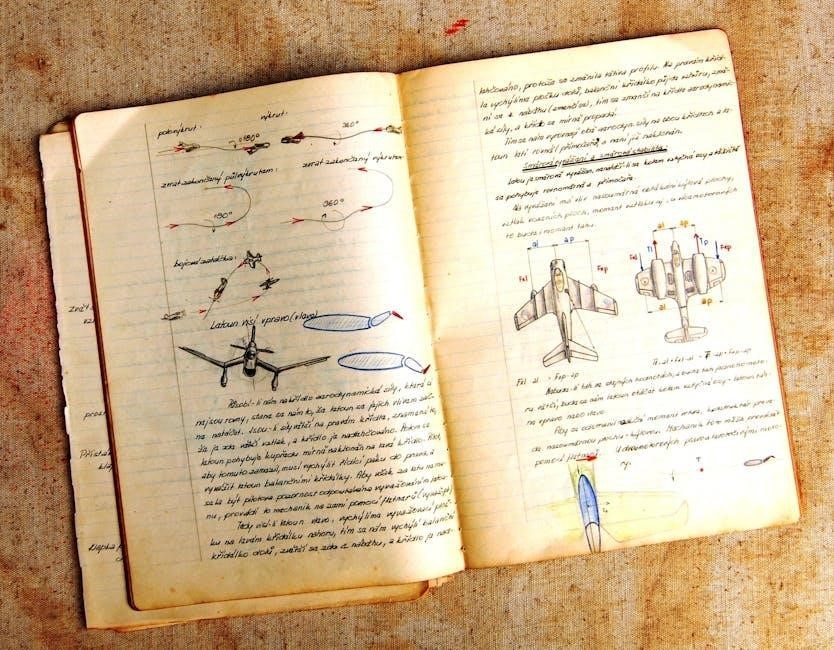
Troubleshooting Common Issues
Common issues include print quality problems, paper jams, and error messages. Refer to the user manual for step-by-step solutions to resolve these issues effectively.
7.1 Resolving Print Quality Problems
Print quality issues, such as faded text or blurry images, can often be resolved by cleaning the print head or aligning it through the printer settings. Ensure ink cartridges are properly installed and not running low. For streaks or missing colors, run the printer’s built-in cleaning cycle. If issues persist, refer to the user manual for detailed troubleshooting steps, including advanced print head maintenance and ink cartridge replacement. Regularly updating printer firmware can also improve performance and resolve quality-related problems. Consult the manual for specific guidance.
7.2 Fixing Paper Jam Issues
To resolve paper jams, turn off the printer and carefully remove any jammed paper from the rear or front tray. Gently pull the paper straight out to avoid tearing. Check for any remaining fragments or debris inside the printer. If the issue persists, use the printer’s control panel or the Epson Smart Panel app to locate the jam. Regularly cleaning the paper feed area and ensuring proper paper alignment can prevent future jams; Refer to the user manual for detailed step-by-step instructions and diagrams to assist with the process effectively.
7.3 Diagnosing Error Messages
Error messages on the Epson WF-2930 indicate specific issues, such as paper jams, ink cartridge problems, or connectivity errors. Common errors like “0x97” or “0x10” often relate to internal printer faults or print head issues. To diagnose, check the printer’s LCD display for the error code and refer to the user manual or Epson’s support website for explanations. Solutions may include resetting the printer, cleaning the print head, or replacing ink cartridges. For unresolved issues, contact Epson customer support for further assistance. Regular maintenance can help prevent recurring error messages.
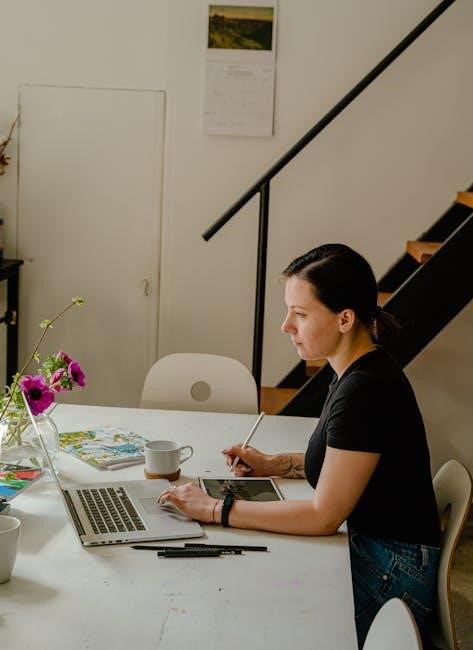
Maintenance and Upkeep
Regular maintenance ensures optimal performance of the Epson WF-2930. This includes replacing ink cartridges, cleaning the print head, and updating firmware to maintain functionality and print quality.
8.1 Replacing Ink Cartridges
To replace ink cartridges in the Epson WF-2930, open the cartridge cover located on the right side of the printer. Remove the old cartridge by pushing it gently and lifting it out. Install the new Epson-approved cartridge, ensuring it clicks into place. Close the cartridge cover and wait for the printer to recognize the new ink. Only use genuine Epson cartridges for optimal performance and to avoid compatibility issues. Proper installation ensures high-quality printing and prevents potential damage to the print head. Always follow the manual’s guidance for this process;
8.2 Cleaning the Print Head
To clean the print head on the Epson WF-2930, press the Home button and navigate to Maintenance > Print Head Cleaning. Follow the on-screen instructions to complete the cleaning process. If standard cleaning doesn’t resolve print quality issues, perform a Deep Cleaning. Avoid cleaning too frequently, as this can waste ink. If clogs persist, refer to the manual for additional troubleshooting steps. Proper maintenance ensures optimal print performance and extends the printer’s lifespan. Always use genuine Epson ink cartridges for best results.
8.3 Updating Printer Firmware
To update the firmware on your Epson WF-2930, press the Home button and navigate to Settings > Maintenance > Firmware Update; Select Check for Updates and follow the on-screen instructions to download and install the latest version. Ensure the printer is connected to a wireless network or USB during the update. For manual updates, download the firmware from Epson’s official website and install it via the printer’s control panel. Restart the printer after the update completes to apply changes. Always use official Epson sources to avoid compatibility issues.
8.4 Recycling and Disposal Guidelines
To recycle your Epson WF-2930 printer responsibly, visit Epson’s official website for recycling programs in your area. Separate ink cartridges from the printer body and recycle them through designated e-waste facilities. Avoid disposing of printer materials in landfills, as they may harm the environment. Check local regulations for proper electronic waste disposal. Ensure all personal data is erased before recycling. Use eco-friendly methods to protect the environment and adhere to safety guidelines for handling ink and electronic components. Always follow regional recycling laws and recommendations.

User Guides and Manuals
9.1 PDF User Manual
The PDF user manual for the Epson WF-2930 is a detailed document that covers all aspects of the printer’s operation. It includes setup instructions, troubleshooting guides, and explanations of advanced features. Available for free download, the manual is accessible from Epson’s official website or through authorized sources. It serves as a comprehensive resource for users to understand and utilize their printer effectively. The PDF format ensures compatibility across various devices, making it easy to access and reference whenever needed.
The Epson WF-2930 HTML user guide provides an interactive and easily navigable resource for understanding printer operations. Accessible via a web browser, it offers detailed instructions, troubleshooting tips, and explanations of advanced features. The guide includes a search function to quickly locate specific information, making it a convenient option for users. It covers setup, printing, scanning, copying, and faxing, ensuring comprehensive coverage of the printer’s capabilities. Available on Epson’s official website, the HTML user guide is a valuable tool for optimizing printer performance.
9.3 Start Here Guide
The Start Here guide for the Epson WF-2930 is a concise manual designed to help users quickly set up and begin using their printer. It includes step-by-step instructions for unboxing, connecting to Wi-Fi, installing ink cartridges, and loading paper. The guide also covers basic printing and scanning tasks, ensuring users can start operating the printer immediately. Available in both physical and digital formats, the Start Here guide is an essential resource for new users seeking to familiarize themselves with the printer’s fundamental functions and features.
9.4 Video Manual and Tutorials
The Epson WF-2930 video manual and tutorials provide visual guidance for setting up and operating the printer. These tutorials cover topics like Wi-Fi setup, print head cleaning, and troubleshooting common issues. Available on Epson’s official website and YouTube, they offer step-by-step instructions for tasks such as replacing ink cartridges and connecting devices wirelessly. Designed to complement the written manual, these videos are ideal for users who prefer visual learning, ensuring a smoother and more intuitive experience with the printer’s features and maintenance.

Specifications and Technical Details
The Epson WF-2930 is a wireless all-in-one color inkjet printer with a print resolution of 4800 x 1200 dpi and scan resolution of 1200 x 2400 dpi. It supports ISO print speeds of 10.3 ppm (black) and 5.1 ppm (color), with a 250-sheet paper capacity and compatibility with Apple AirPrint and Google Cloud Print for mobile printing convenience.
10.1 Printer Specifications
The Epson WorkForce WF-2930 is a versatile wireless all-in-one inkjet printer designed for home and small office use. It offers a maximum print resolution of 4800 x 1200 dpi (color) and 1200 x 1200 dpi (black). The scanner features a high-resolution CIS sensor with 1200 x 2400 dpi optical resolution. With ISO print speeds of 10.3 ppm (black) and 5.1 ppm (color), it efficiently handles everyday printing needs. The printer supports a 250-sheet paper capacity and includes a 30-page Auto Document Feeder for convenient scanning and copying. It also supports borderless printing for 4×6″ photos and is ENERGY STAR certified for energy efficiency. The WF-2930 is compatible with Apple AirPrint, Google Cloud Print, and Epson Connect for seamless mobile printing.
10.2 Ink Cartridge Details
The Epson WorkForce WF-2930 uses genuine Epson ink cartridges, designed exclusively for optimal performance and print quality. The printer requires four DURABrite Ultra ink cartridges: black (T026), cyan (T027), magenta (T028), and yellow (T029). These cartridges are known for their smudge-proof and water-resistant properties, ensuring vibrant and durable prints. Using genuine Epson cartridges guarantees compatibility and avoids potential issues with third-party alternatives. Regularly replacing ink cartridges as needed ensures consistent output and prevents print quality degradation. Always refer to the user manual for guidance on replacing ink cartridges correctly.
Safety Precautions
– Handle ink cartridges carefully to avoid skin contact and potential staining.
– Keep ink away from children and pets to prevent accidental ingestion.
– Ensure proper electrical safety by using the printer with a grounded power source.
11.1 Handling Ink Cartridges Safely
– Always wear gloves when handling ink cartridges to avoid direct contact with the ink.
– Place a cloth or paper towel under the cartridge to catch any accidental spills.
– Avoid touching the print head as it may cause damage or clog the nozzles.
– If ink gets on your skin, wash immediately with soap and water.
– In case of ink ingestion, seek medical attention promptly.
– Keep cartridges away from children and pets to prevent any accidents.
– Properly seal used cartridges before disposal to minimize environmental impact.
11.2 Avoiding Ink Contact
To prevent ink contact, always wear gloves when handling cartridges. Use paper towels to wipe spills and avoid touching the print head. If ink gets on your skin, wash with soap and water immediately. Keep cartridges away from children and pets. Never ingest ink; seek medical help if accidentally ingested. Use a cloth to protect work surfaces from spills. Properly seal used cartridges to prevent leakage during disposal. Follow these precautions to ensure safe handling and minimize risks associated with ink exposure.
11.3 Electrical Safety Tips
To ensure safe operation, unplug the printer during maintenance or when not in use. Avoid using damaged power cords or exposed wires, as they can cause electrical shocks. Keep the printer away from water sources to prevent short circuits. Never touch electrical components with wet hands. If a power outage occurs, wait for stable power before restarting. Use a surge protector to safeguard against voltage spikes. Always follow the manufacturer’s guidelines for electrical connections and safety precautions to avoid hazards.
Warranty and Support
Epson offers a limited warranty for the WF-2930, covering defective parts and labor for a specified period. Visit the Epson website for detailed warranty information and customer support options.
12.1 Epson Warranty Information
The Epson WorkForce WF-2930 is covered by a limited warranty that includes parts and labor for a specified duration. This warranty is designed to protect against defects in materials and workmanship. For detailed terms and conditions, users can refer to the official Epson website or the provided user manual. The warranty period may vary depending on the region and country of purchase. It’s essential to review the warranty document to understand coverage and any applicable restrictions. Proper registration of the product may be required to activate the warranty benefits.
12.2 Contacting Customer Support
Epson provides multiple ways to contact customer support for assistance with the WF-2930. Users can visit the official Epson website to find regional contact details, including phone numbers, live chat options, and email support. Additionally, the Epson Smart Panel app offers direct access to support resources. For convenience, the user manual and online FAQs are available to address common inquiries. Customers can also submit support requests through the Epson website or check troubleshooting guides for self-resolution. Ensure to have the printer model and serial number ready for efficient assistance.




About the author